How to Block Numbers on the iPhone — Because We All Need to Avoid Someone Now and Then
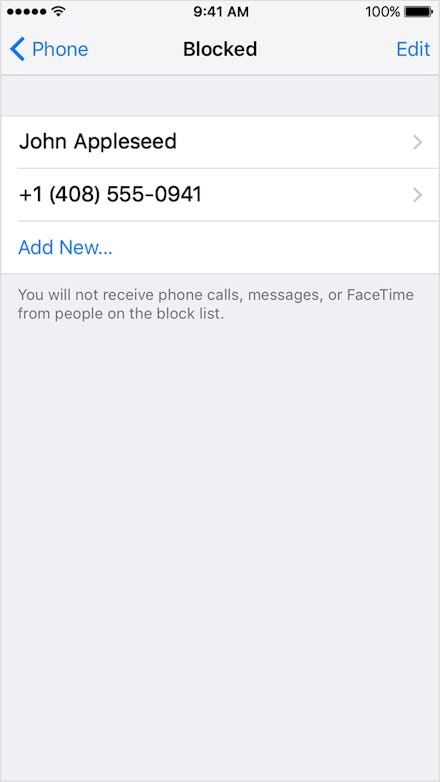
One of the more annoying parts of living in the age of the cellphone is the unwanted contact just about everyone receives — which can unfortunately come in the forms of phone calls, texts and for iPhone users, FaceTime calls. From wrong numbers to telemarketers and pestering ex-romantic interests, consistently unwelcome contact can be annoying and disrupting to our daily lives.
But technology giveth and technology can taketh away. It wasn't until 2013 that Apple released iOS 7, an update to iOS devices with the ability for users to block people in users' contacts, CNET reported. The following iOS 8 and 9 updates continued this much-needed capability.
Read more:
If you want to erase someone from your life forever (at least digitally, navigate to their contact card in your iPhone and scroll down to the bottom and tap on "Block this Caller," according to Apple. Or, open the Settings app and click either the Phone, Messages or FaceTime category. There's a section that says Blocked, and all you need to do is tap Add New and add the person you want blocked.
Regardless of the path taken, any number on the blocked list will be unable to call, text or FaceTime you. However, all methods require you to have saved the number of the person who is bugging you.
You can, if you so wish, unblock the person on your blacklist by going to Settings, then Phone, then Blocked and Edit. Just delete the numbers off the list to contact them again.
Keep in mind that the messages sent to you while a number is blocked are irretrievable and lost in cyberspace.
If you just want to filter out messages from numbers you don't know, go to Settings, then Messages and turn on the Filter Unknown Senders option.