How to Turn on Night Shift, the New iPhone Setting That Will Save Your Sleep Schedule
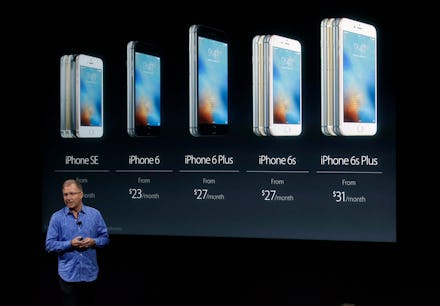
iOS 9.3 was announced and released to the public Monday at Apple's "Loop You In" event in Cupertino, California. It's a minor release for the iPhone, but it contains one of the most critical updates yet if you value your sleep: Night Shift.
"Many studies have shown that exposure to bright blue light in the evening can affect your circadian rhythms and make it harder to fall asleep," the iOS 9 updates site reads. "Night Shift uses your iOS device's clock and geolocation to determine when it's sunset in your location, then it automatically shifts the colors in your display to the warmer end of the spectrum. In the morning, it returns the display to its regular settings."
Read more: This Is the New iPhone SE — The Perfect iPhone for Donald Trump's Tiny Hands
Here's how to use the Night Shift mode after updating your phone to iOS 9.3.
First, go to the Settings tab and select "Display and Brightness."
Once inside the "Display and Brightness" setting, turn on the Night Shift option.
After that, you will be able to chose when to make the display's color palette warmer as the sun sets, helping to reduce eye strain and give you a better night's sleep.
Tech Insider has a breakdown of how the light from your smartphone can disrupt your sleep schedule, and could lead to other health problems.