iPhone Storage Full? Here's What's Secretly Taking Up All the Space on Your Phone.
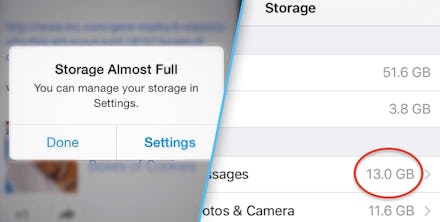
Sick of getting that error message saying your iPhone's storage is almost full? You're not alone. A 2015 survey found that around 42% of iPhone users in the United States and U.K. run out of storage on their iPhone at least once a month.
Yes, your music, photos and video take up a lot of space on your iPhone, but you might be surprised to find out that a significant amount of the storage space on your phone is likely devoted to something you might not want to save anyway: your messages.
Here's what my iPhone storage looked like today. Messages were taking up 13 GB of storage.
There are two main ways to lower the amount of storage space your messages take up. Which one you choose depends on what you value more: old messages or images you've sent and received. You can also utilize both techniques for a full cleaning.
Delete old messages
If you want to take a trip down memory lane while also freeing up storage space, scroll down your messages and delete them. It's simple.
Just choose the conversation you'd like to delete and swipe to the left. You'll see a delete button.
Tap delete and repeat!
Delete images in Messages
Removing the images from your Messages can be a little more time-consuming. First, open a Messages conversation you want to prune. Then tap "details" on the top-right corner to see the images, videos and GIFs you've exchanged with that person.
Once you're in the Details section, you'll see the images. Tap and hold on one of the images to select it.
After you've held down on it, you'll see the following options: "copy," "delete" and "more..." Tap "more..."
After you've tapped "more...," you'll see that the image you tapped is chosen. You'll see a little blue circle with a checkmark in it. If you want to delete multiple images, tap as many as you'd like.
Below that, you'll see a little trashcan at the bottom-right-hand corner. Tap that to delete the images.
Then you can repeat this process for as many different Messages conversations as you want. The more images, videos and GIFs you delete, the more storage you get back.
After quickly going through and deleting old Messages conversations and old images (seriously, this took less than five minutes), here's what my storage looked like:
There's a way you never have to go through this process again
You can change your Messages settings so it deletes old texts after 30 days, making sure your phone is always wiped clean of old, storage-hogging photos and videos.
In Settings, go to Messages, then scroll down to "keep messages" and select "30 days."
Read more: