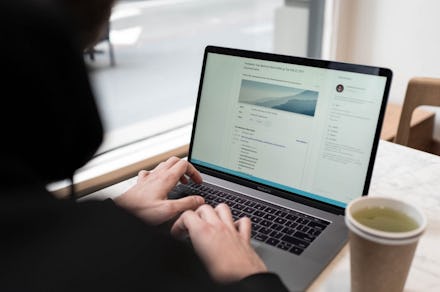Email has been around since the very earliest stages of the internet, and it's pretty much been bad the whole time. A new email client called Superhuman has started to get attention with the promise that finally, after all this time, someone has finally figured out how to make email good. Of course, there are a couple catches. First, it's invite-only right now, so its word-of-mouth buzz — primarily out of Silicon Valley — has piqued people's interest. Second, it costs $30 per month which is a high price to pay for something that you've probably accessed for free for all these years. Of course, you aren't paying for Superhuman just to check your email — you're paying for all the extra capabilities including undoing sent messages, a scheduling feature that pulls up your calendar when a date is mentioned and one thing that everyone should dread: read receipts.
What Superhuman calls "read receipts" aren't exactly like the ones you would find in a messaging app like WhatsApp or iMessage. It does function similarly in that when someone sends an email with Superhuman, the person is told when the recipient opens it. What is different is that the person on the other end of the message has no ability to opt out. Their action is tracked, and there is no indication on their end to know that it's happening.
To be fair to Superhuman, this practice isn't new (though perhaps that's an indictment on the people shelling out $30 a month to get features that can be had elsewhere). Email tracking is a fairly common practice enabled by email clients and third-party apps and services using something called a tracking pixel. Here's how it works: A tiny, invisible image file is attached to an email. When the email is opened, the email client downloads the image. Once downloaded, the invisible pixel pings the sender to let them know that the email was opened.
Where Superhuman steps into the realm of the super creepy is how far the app has taken the capabilities of the tracking pixel. Mike Davidson, the former vice president of design at Twitter, sounded the alarm bells about the company's read receipts, which don't just tell the sender when you've opened their email — it also tells them how many times you've opened it. And every time you look at the email, the sender is given information including when you looked at it, what device you are viewing it from, and where you are located at the time of viewing.
All of this is turned on by default and requires the sender to turn it off because, again, the recipient has no choice here. There is no attempt to get consent from the person receiving the email if they will allow a read receipt and there is no indication that the person who sent them a message will see exactly where and when they open up the email. That level of data collection is troubling in general. It's downright invasive when done without permission.
Luckily, there is a way to keep apps like Superhuman from tracking you and your email habits without your consent. After all, we should all have the right to open an email, read it through, and then forget about it entirely for two days before finally responding. In order to ditch these annoying little pixels and continue to read your emails in peace, you'll have to disable images from automatically loading. This is different for every client, but is almost always available if you dig through the settings.
How to disable tracking pixels in Gmail
Login to Gmail on desktop, click on the gear icon that appears in the upper right-hand corner and select Settings. Find the General tab (this should be the tab that Gmail drops you into) and scroll down to the Images section. Change your setting to "Ask before displaying external images," then scroll all the way down and click Save Changes. It's worth noting that doing this will also disable some of Gmail's "dynamic email" features, which lets you do things like RSVP for an event or fill out a form without leaving the message.
How to disable tracking pixels in Outlook
Open the Outlook client, click on File and open the Options menu. In the Outlook Opens window, select the Trust Center and then click on the Trust Center Settings button.
If you're using an older version of Outlook, select the Automatic Download menu and click the box for "Don't download pictures automatically in HTML email or RSS items." On the latest version of Outlook, you'll also have the ability to select an option for "Don’t download pictures in encrypted or signed HTML email messages." There are also some advanced tweaks you can make if you so choose, but these are the primary options for blocking potential tracking pixels.
How to disable tracking pixels in Apple Mail
Apple's desktop and mobile Mail app both have a very simple process for blocking auto-loading images. On desktop, open the app, click on Preferences and then open the Viewing tab. You'll see an option that reads “Load remote content in messages.” Uncheck the box next to it.
For mobile users, open up the Settings app and navigate to Mail. Open the Messages and find the open that reads "Load Remote Images." Change the toggle next to this setting to the off position.
How to disable tracking pixels with browser plugins
If you'd rather not mess around with playing with settings or losing some of the other options that disabling auto-loading images costs you, you can opt instead for a browser plugin that will take care of the problem for you. These work if you check your email in a web browser — they won't protect you if you open your email through an app on your phone or a desktop email client. So be conscious of where you're checking your emails if you go this route.
If you use Gmail, Ugly Mail should do the trick for you. the plugin is available for both Google Chrome and Firefox. When activated, the plugin places an eyeball icon on emails that contain tracking pixels. They're safe for you to open, as Ugly Mail blocks the pixels from loading and recording your activity. PixelBlock is another popular option for Chrome users. It automatically blocks any trackers and shows you exactly how many of the invisible little pixels it detected on an email.
It's disappointing that these types of tools are necessary for protecting your own privacy, but tools like Superhuman are making trackers nearly inescapable. A 2018 research paper published by Princeton University found that 70 percent of mailing list emails contain tracking tools, and those are just becoming more and more available to email senders. There's no reason for you to be subjected to that type of tracking without your permission, so take the necessary steps to protect yourself and keep your email habits private, the way that they are supposed to be.