How to keep track of the 800 million tabs you have open in your browser
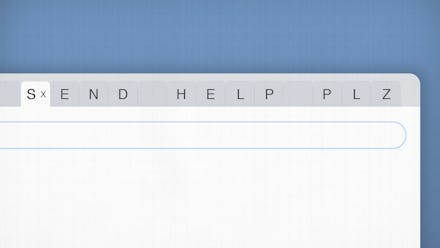
It can happen so quickly: You start the day with a fresh browser window, opening only your email, and then in what seems like 2.5 seconds, you have 50 separate tabs open. Some might be programs, like Slack, that you’ll use throughout the day; others might be articles you want to read later or reminders of tasks you need to get done — but regardless, the digital clutter can quickly spiral out of control and potentially impact your productivity, your computer speed or even your stress levels. Keep your tab hoarding in check with these strategies from people who have been there.
Compartmentalize your tabs in bookmark folders
Not keen on downloading new plugins and extensions, or setting up yet another third-party account? You don’t have to. Sean Spicer, an inbound marketing manager at Agile IT and self-proclaimed “multi-tab ninja,” tells Mic he keeps things organized using native browser features available on both Chrome and Firefox. If you have groups of pages you use for certain tasks, he recommends creating a “top-level” bookmark folder labeled “tasks,” and create sub-folders if need-be for specific tasks.
Think: If you’re a freelancer, you can create sub-folders with web pages and programs you need for things like invoicing, new ideas, and networking. Save any web pages you regularly use within the appropriate folders; when you need to use them, “hit Ctrl+N to open a new window, then right click the folder and open all tabs,” Spicer says. “When you are done with the task, close the window. No cluttered left-behind tabs!” This trick can also work for web pages you’ve opened and want to revisit later, perhaps with folders titled “revisit” or “articles to read.”
Save your links in a separate program
“My daily work involves a lot of multitasking, and...I used to hoard open tabs until my browser crashed,” Chloe Brittain, owner of Opal Transcription Calgary, tells Mic. That was enough for her to change her browser ways, and now Brittain uses Trello, a task management app that can be easily customized to suit your needs. “I use a Trello board for pasting any links I might want to refer to later, instead of having 50 tabs open at once,” Brittan says. “I separate the links into categories like Tools, Prospects [and] Tutorials. If my browser gets too busy to copy the URLs of the open tabs one by one, I bulk-copy them using a Chrome extension called Copy All URLs and then sort them into their appropriate categories in Trello.”
If Trello doesn’t jive with you for whatever reason (after all, none of these things are one-solution-fits-all), there are plenty of other apps and sites — like Google Keep, Evernote, or even your computer’s “notes” or “stickies” app — that can do the job of keeping a bunch of web pages organized and off your tab bar.
Suspend or consolidate your tabs with an extension
“Chrome tabs are my secret shame,” Ben Kurland, co-founder of BillFixers, tells Mic. “I try to live an organized professional life, but I’ve got six Chrome windows open right now with various projects and two long-term windows minimized with 20+ tabs each.” He says his multi-tab habit “used to slow [his] computer to a crawl,” until he tapped into The Great Suspender Chrome extension. The extension doesn’t visibly hide your tabs (so it’s not a solution for clutter), but it temporarily suspends the web pages when you’re not using them, so they don’t drain your computer’s memory.
If you want to clean up your browser visually, you can use an extension like OneTab; with the click of a button, it consolidates all of your open tabs into one. If you want to access any of them, just go back to that one tab and you can view them all in a list and click to re-open what you need.
Use multiple browsers or windows
If you find yourself clicking through a sea of tabs every time you need to get to your inbox (or locate any page, really), consider heeding the advice of Miguel A. Suro, a Miami attorney and lifestyle journalist at The Rich Miser, who groups his tasks into unique dedicated browser windows (or even separate browsers). “For instance, I’ll often keep my email and calendar open on Google Chrome, but then do research on Microsoft Edge,” he says. “When I finish my research, I just close Edge. I also have another browser (Vivaldi) that I use for shopping, since I have several shopping extensions that I don’t want slowing down Chrome.”